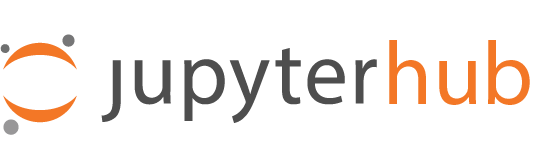Generic OAuthenticator setups for various identity providers#
Setup for an OpenID Connect (OIDC) based identity provider#
The GenericOAuthenticator can be configured to be used against an OpenID Connect (OIDC) based identity provider, and this is an example demonstrating that.
c.JupyterHub.authenticator_class = "generic-oauth"
# OAuth2 application info
# -----------------------
c.GenericOAuthenticator.client_id = "some-client-id"
c.GenericOAuthenticator.client_secret = "some-often-long-client-secret"
# Identity provider info
# ----------------------
c.GenericOAuthenticator.authorize_url =
c.GenericOAuthenticator.token_url = "https://accounts.example.com/auth/realms/example/protocol/openid-connect/token"
c.GenericOAuthenticator.userdata_url = "https://accounts.example.com/auth/realms/example/protocol/openid-connect/userinfo"
# What we request about the user
# ------------------------------
# scope represents requested information about the user, and since we configure
# this against an OIDC based identity provider, we should request "openid" at
# least.
#
# In this example we include "email" and "groups" as well, and then declare that
# we should set the username based on the "email" key in the response, and read
# group membership from the "groups" key in the response.
#
c.GenericOAuthenticator.scope = ["openid", "email", "groups"]
c.GenericOAuthenticator.username_claim = "email"
c.GenericOAuthenticator.claim_groups_key = "groups"
# Authorization
# -------------
c.GenericOAuthenticator.allowed_users = {"user1@example.com"}
c.GenericOAuthenticator.allowed_groups = {"staff"}
c.GenericOAuthenticator.admin_users = {"user2@example.com"}
c.GenericOAuthenticator.admin_groups = {"administrator"}
Setup for Moodle#
First install the OAuth2 Server Plugin for Moodle.
Use the GenericOAuthenticator for Jupyterhub by editing your jupyterhub_config.py accordingly:
c.JupyterHub.authenticator_class = "generic-oauth"
c.GenericOAuthenticator.oauth_callback_url = 'https://YOUR-JUPYTERHUB.com/hub/oauth_callback'
c.GenericOAuthenticator.client_id = 'MOODLE-CLIENT-ID'
c.GenericOAuthenticator.client_secret = 'MOODLE-CLIENT-SECRET-KEY'
c.GenericOAuthenticator.login_service = 'NAME-OF-SERVICE'
c.GenericOAuthenticator.authorize_url = 'https://YOUR-MOODLE-DOMAIN.com/local/oauth/login.php?client_id=MOODLE-CLIENT-ID&response_type=code'
c.GenericOAuthenticator.token_url = 'https://YOUR-MOODLE-DOMAIN.com/local/oauth/token.php'
c.GenericOAuthenticator.userdata_url = 'https://YOUR-MOODLE-DOMAIN.com/local/oauth/user_info.php'
c.GenericOAuthenticator.scope = ["user_info"]
Setup for Nextcloud#
Add a new OAuth2 Application in the Nextcloud Administrator Security Settings. You will get a client id and a secret key.
Use the GenericOAuthenticator for Jupyterhub by editing your
jupyterhub_config.py accordingly:
c.JupyterHub.authenticator_class = "generic-oauth"
c.GenericOAuthenticator.client_id = 'NEXTCLOUD-CLIENT-ID'
c.GenericOAuthenticator.client_secret = 'NEXTCLOUD-CLIENT-SECRET-KEY'
c.GenericOAuthenticator.login_service = 'NAME-OF-SERVICE' # name to be displayed at login
c.GenericOAuthenticator.username_claim = lambda r: r.get('ocs', {}).get('data', {}).get('id')
c.GenericOAuthenticator.authorize_url = 'https://YOUR-NEXTCLOUD-DOMAIN.com/apps/oauth2/authorize'
c.GenericOAuthenticator.token_url = 'https://YOUR-NEXTCLOUD-DOMAIN.com/apps/oauth2/api/v1/token'
c.GenericOAuthenticator.userdata_url = 'https://YOUR-NEXTCLOUD-DOMAIN.com/ocs/v2.php/cloud/user?format=json'
Setup for Yandex#
First visit Yandex OAuth to setup your
app. Ensure that Web services is checked (in the Platform
section) and make sure the Callback URI #1 looks like:
https://[your-host]/hub/oauth_callback
Choose Yandex.Passport API in Permissions and check these options:
Access to email address
Access to username, first name and surname
Set the above settings in your jupyterhub_config.py:
c.JupyterHub.authenticator_class = "generic-oauth"
c.OAuthenticator.oauth_callback_url = "https://[your-host]/hub/oauth_callback"
c.OAuthenticator.client_id = "[your app ID]"
c.OAuthenticator.client_secret = "[your app Password]"
c.GenericOAuthenticator.login_service = "Yandex.Passport"
c.GenericOAuthenticator.username_claim = "login"
c.GenericOAuthenticator.authorize_url = "https://oauth.yandex.ru/authorize"
c.GenericOAuthenticator.token_url = "https://oauth.yandex.ru/token"
c.GenericOAuthenticator.userdata_url = "https://login.yandex.ru/info"
Setup for AWS Cognito#
First visit AWS official documentation on Getting started with user pools for info on how to register and configure a cognito user pool and an associated OAuth2 application.
Set the above settings in your jupyterhub_config.py:
c.JupyterHub.authenticator_class = "generic-oauth"
c.OAuthenticator.oauth_callback_url = "https://[your-host]/hub/oauth_callback"
c.OAuthenticator.client_id = "[your oauth2 application id]"
c.OAuthenticator.client_secret = "[your oauth2 application secret]"
c.GenericOAuthenticator.login_service = "AWS Cognito"
c.GenericOAuthenticator.username_claim = "login"
c.GenericOAuthenticator.authorize_url = "https://your-AWSCognito-domain/oauth2/authorize"
c.GenericOAuthenticator.token_url = "https://your-AWSCognito-domain/oauth2/token"
c.GenericOAuthenticator.userdata_url = "https://your-AWSCognito-domain/oauth2/userInfo"
Setup for ORCID iD#
Note
The GenericOAuthenticator will by default lowercase your username. For example, an ORCID iD of 0000-0002-9079-593X will produce a JupyterHub username of 0000-0002-9079-593x.
Follow the ORCID API Tutorial to create an application via the Developer Tools submenu after clicking on your name in the top right of the page.
Edit your jupyterhub_config.py with the following:
c.JupyterHub.authenticator_class = "generic-oauth"
# Fill these in with your values
c.GenericOAuthenticator.oauth_callback_url = "YOUR CALLBACK URL"
c.GenericOAuthenticator.client_id = "YOUR CLIENT ID"
c.GenericOAuthenticator.client_secret = "YOUR CLIENT SECRET"
c.GenericOAuthenticator.login_service = "ORCID iD" # Text of login button
c.GenericOAuthenticator.authorize_url = "https://orcid.org/oauth/authorize"
c.GenericOAuthenticator.token_url = "https://orcid.org/oauth/token"
c.GenericOAuthenticator.scope = ["/authenticate", "openid"]
c.GenericOAuthenticator.userdata_url = "https://orcid.org/oauth/userinfo"
c.GenericOAuthenticator.username_claim = "sub"
The above username_claim value selects the ORCID iD from the JSON response as the individual’s JupyterHub username. An example response is below:
{
"sub": "0000-0002-2601-8132",
"name": "Credit Name",
"family_name": "Jones",
"given_name": "Tom"
}
Please refer to the Authorization Code Flow section of the ORCID documentation for more information.