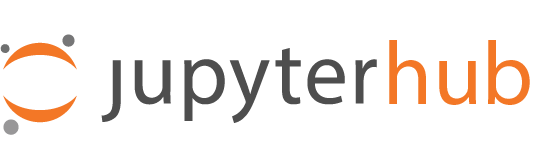General setup#
This project provides JupyterHub Authenticator classes. A JupyterHub authenticator class helps JupyterHub to delegate the task of deciding who a user is (authentication) and if the user should be granted access to sign in (authorization).
This section describes general steps to setup a JupyterHub to use one of these projects’ authenticator classes.
Decide on an identity provider
As an example, if you want users to login with their GitHub accounts, then GitHub is the identity provider.
Register an OAuth2 application with the identity provider
The identity provider needs to allow you to register an OAuth2 application, and you can typically search the internet for guides on doing this for the identity provider.
When doing this, you should at some point declare a redirect url. This should be
https://[your-domain]/hub/oauth_callbackwhere you replace[your-domain].After this step, you should have a client id, a client secret.
Configure JupyterHub to use one compatible authenticator class
The authenticator class can be the general purpose
GenericOAuthenticatorclass, or a specialized authenticator class likeGitHubOAuthentator.# code for a jupyterhub_config.py file... c.JupyterHub.authenticator_class = "github"
Configure the authenticator base class
Based on the information from step 2, configure the following.
# code for a jupyterhub_config.py file... c.OAuthenticator.oauth_callback_url = "https://[your-domain]/hub/oauth_callback" c.OAuthenticator.client_id = "[your oauth2 application id]" c.OAuthenticator.client_secret = "[your oauth2 application secret]"
Configure the authenticator class further
By default, no users will be allowed access. At this point you should configure what users should be granted access. The OAuthenticator base class provides the following config you can read more about in the configuration reference.
Your authenticator class may have unique config, so in the end it can look something like this:
c.JupyterHub.authenticator_class = "github" c.OAuthenticator.oauth_callback_url = "https://my-jupyterhub.prg/hub/oauth_callback" c.OAuthenticator.client_id = "1234-5678-9012-3456" c.OAuthenticator.client_secret = "abcd-edfg-ijkl-mnop" c.OAuthenticator.allow_existing_users = True c.OAuthenticator.allowed_users = {"github-user-1", "github-user-2"} c.OAuthenticator.admin_users = {"github-user-3"} c.GitHubOAuthenticator.allowed_organizations = {"github-organization-1"} c.GitHubOAuthenticator.scope = ["user:email", "read:org"]