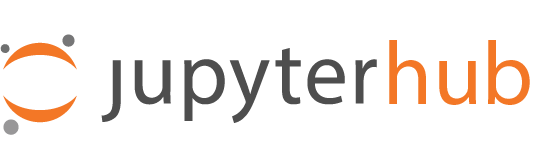Allowing access to your JupyterHub#
OAuthenticator is about deferring authentication to an external source, assuming your users all have accounts somewhere. But many of these sources (e.g. Google, GitHub) have lots of users, and you don’t want all of them to be able to use your hub. This is where authorization comes in.
In OAuthenticator, authorization is represented via configuration options that start with allow or block.
There are also lots of OAuth providers, and as a result, lots of ways to tell OAuthenticator who should be allowed to access your hub.
Default behavior: nobody is allowed!#
The default behavior of OAuthenticator (starting with version 16) is to block all users unless explicitly authorized via some allow configuration.
If you want anyone to be able to use your hub, you must specify at least one allow configuration.
Changed in version 16: Prior to OAuthenticator 16, allow_all was implied if no other allow configuration was specified.
Starting from 16, allow_all can only be enabled explicitly.
Allowing access#
There are several allow_ configuration options, to grant access to users according to different rules.
When you have only one allow configuration, the behavior is generally unambiguous: anyone allowed by the rule can login to the Hub, while anyone not explicitly allowed cannot login.
However, once you start adding additional allow configuration, there is some ambiguity in how multiple rules are combined.
Important
Additional allow rules can only grant access, meaning they only expand who has access to your hub.
Adding an allow rule cannot prevent access granted by another allow rule.
To block access, use block configuration.
That is, if a user is granted access by any allow configuration, they are allowed.
An allow rule cannot exclude access granted by another allow rule.
An example:
c.GitHubOAuthenticator.allowed_users = {"mensah", "art"}
c.GitHubOAuthenticator.allowed_organizations = {"preservation"}
means that the users mensah and art are allowed, and any member of the preservation organization are allowed.
Any user that doesn’t meet any of the allow rules will not be allowed.
user |
allowed |
reason |
|---|---|---|
art |
True |
in |
amena |
True |
member of |
tlacy |
False |
not in |
allow_all#
The first and simplest way to allow access is to any user who can successfully authenticate:
c.OAuthenticator.allow_all = True
This is appropriate when you use an authentication provider (e.g. an institutional single-sign-on provider), where everyone who has an account in the provider should have access to your Hub. It may also be appropriate for unadvertised short-lived hubs, e.g. dedicated hubs for workshops that will be shutdown after a day, where you may decide it is acceptable to allow anyone who finds your hub to login.
If allow_all is enabled, no other allow configuration will have any effect.
See also
Configuration documentation for OAuthenticator.allow_all
allowed_users#
This is top-level JupyterHub configuration, shared by all Authenticators. This specifies a list of users that are allowed by name. This is the simplest authorization mechanism when you have a small group of users whose usernames you know:
c.OAuthenticator.allowed_users = {"mensah", "ratthi"}
If this is your only configuration, only these users will be allowed, no others.
Note that any additional usernames in the deprecated admin_users configuration will also be allowed to login.
See also
Configuration documentation for OAuthenticator.allowed_users
allow_existing_users#
JupyterHub can allow you to add and remove users while the Hub is running via the admin page.
If you add or remove users this way, they will be added to the JupyterHub database, but they will not be able to login unless they are also granted access via an allow rule.
To enable managing users via the admin panel, set
c.OAuthenticator.allow_existing_users = True
Warning
Enabling allow_existing_users means that removing users from any explicit allow mechanisms will no longer revoke their access.
Once the user has been added to the database, the only way to revoke their access to the hub is to remove the user from JupyterHub entirely, via the admin page.
See also
Configuration documentation for OAuthenticator.allow_existing_users
Provider-specific rules#
Each OAuthenticator provider may have its own provider-specific rules to allow groups of users access, such as:
Blocking Access#
It’s possible that you want to limit who has access to your Hub to less than all of the users granted access by your allow configuration.
block configuration always has higher priority than allow configuration, so if a user is both allowed and blocked, they will not be able to login.
The only block configuration is the base Authenticators block_users,
a set of usernames that will not be allowed to login.
Revoking previously-allowed access#
Any users who have logged in previously will be present in the JupyterHub database.
Removing a user’s login permissions (e.g. removing them from a GitLab project when using GitLabOAuthenticator.project_ids) only prevents future logins;
it does not remove the user from the JupyterHub database.
This means that:
any API tokens that the user still has access to will continue to be valid, and can continue to be used
any still-valid browser sessions will continue to be logged in.
Important
To fully remove a user’s access to JupyterHub, their login permission must be revoked and their user fully deleted from the Hub, e.g. via the admin page.